Ministry Reporting App (MRA)
(Report is reported weekly on Ministry Reporting App)

As of September 1, 2023, CEF has launched a brand new Ministry Reporting App (MRA) for all ministry reporting needs. If you are a team leader/team admin, please contact our office for an invitation link. Then follow the step by step instruction guide to set up your own MRA account.
Frequently Encountered Issues
Before asking the office administrator to resend you an invite email link, please try the following troubleshooting tips first.
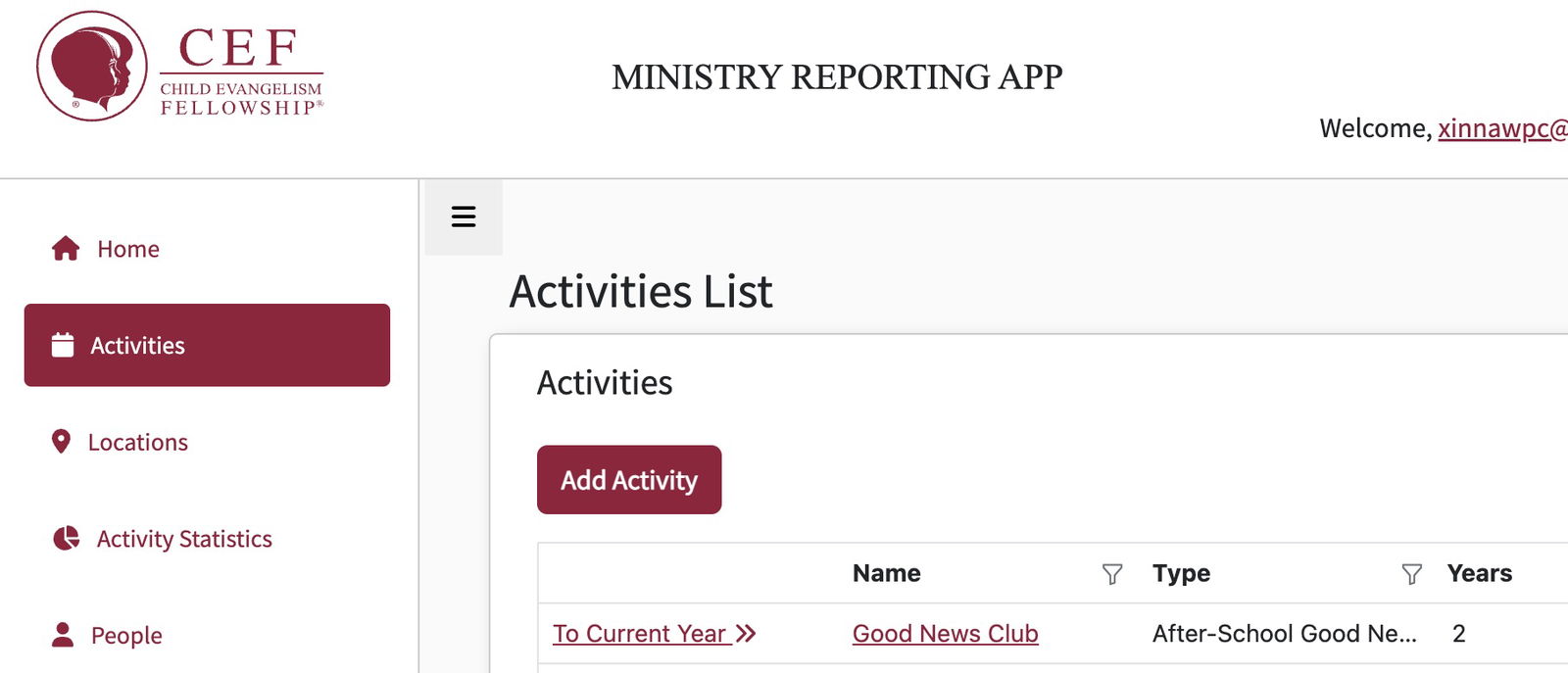
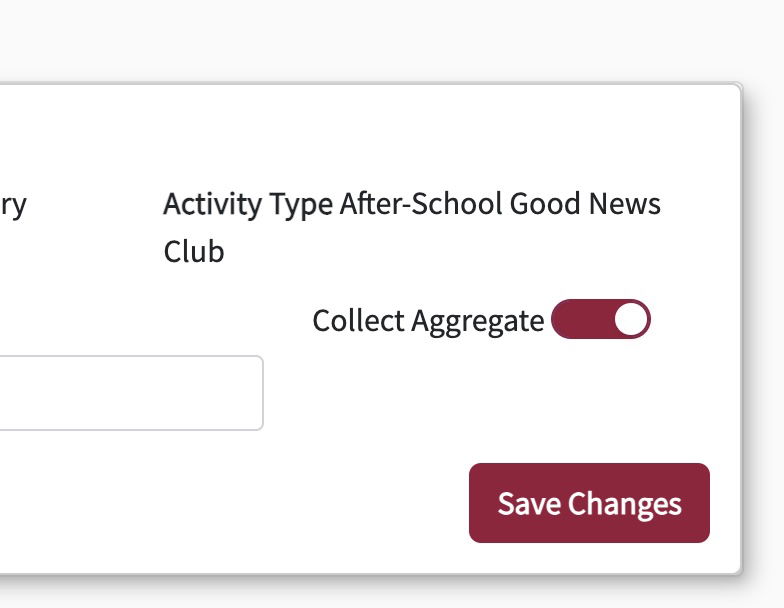
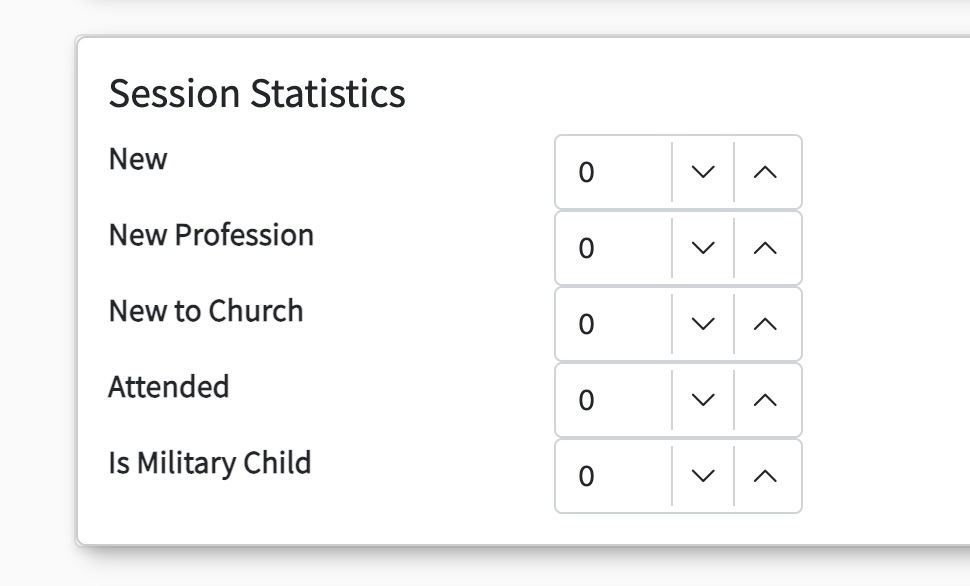
Q: How do I report stat & attendance record?
If you're a Team Admin with CEF San Gabriel Valley Chapter, please follow the steps below to fill in your weekly stat report.
Step 1. Click on "Activities" on the left side menu list
Step 2. Click on "To Current Year>>"
Step 3. Ensure "Collect Aggregate" is turned on
Step 4. Under "Sessions" click on "+Add", then enter the actual club dates. (The "Session Date" may backdate by one day, just ignore it. It's a system issue that will not get fixed.)
Step 5. Enter the Session Statistics for
1) New (only account for the very first time that a child actually shows up to your club),
2) New Profession
3) New to Church (when a non-church going child whose JotForm entry showed "N/A or no affiliated church" starts to attend church)
4) Attendance (# of children showed up to class)
Step 6: Hand in paper/electronic RECORDS by May 30th
Due to CEF HQ's technical and funding limitations, we will not be creating children/parents profiles, entering their names on the attendees list, team members list, or visitors list as of September 2025.
6a) weekly Attendance Records
6b) weekly Sign-in/Sign-Out Sheets *The sign-in is usually done by the volunteers on your team, the sign out is done by the parents when they pick up or another teacher of the after-school program on-campus whom you hand the child over to.
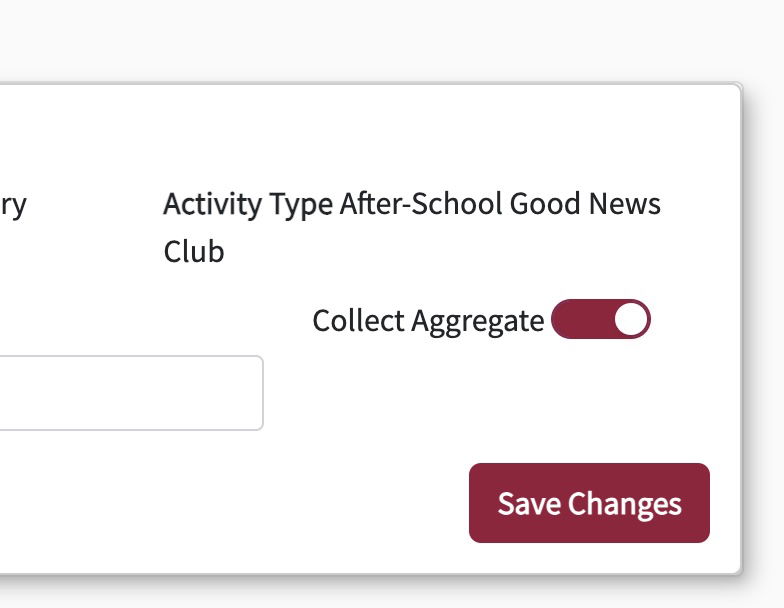
Q: Do I report "Collect Aggregate"?
Yes, make sure the "Collect Aggregate" is turned on.
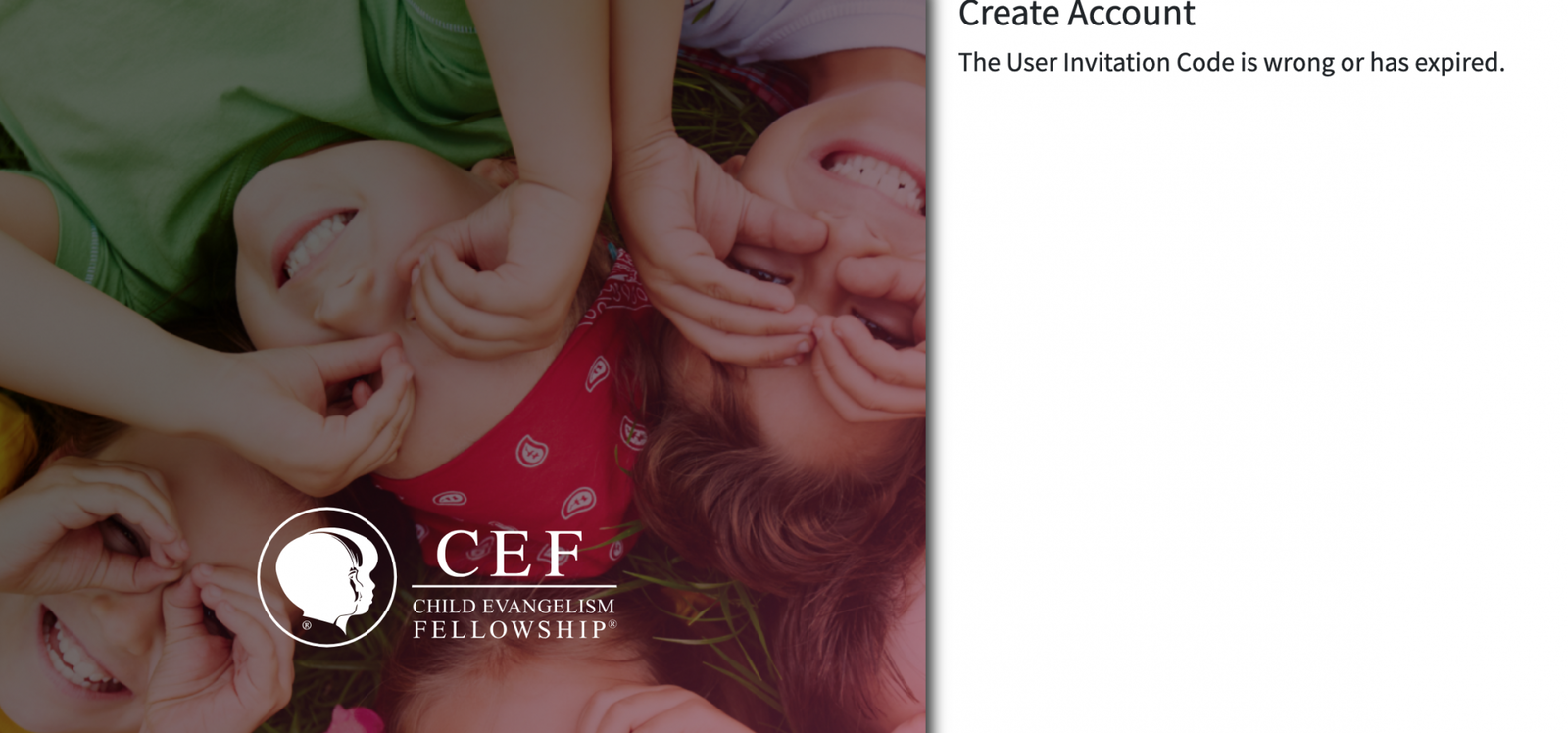
Q: My invite link has expired. How can I log in?
First and foremost, asking the office to resend the invite link to you won't work.
After you've set up your password, the second time that you need to login, the link in the email will not work. Instead, you should type in the website address to get onto the MRA login page.
http://mra.cefonline.com
Or ... did you forget your password? If so, simply click on "Forgot Password" and type in your email address, then a new link will be sent to your email, which you could reset your password. Then use your phone app to proceed with your 2 Factor Aunthentification verification.
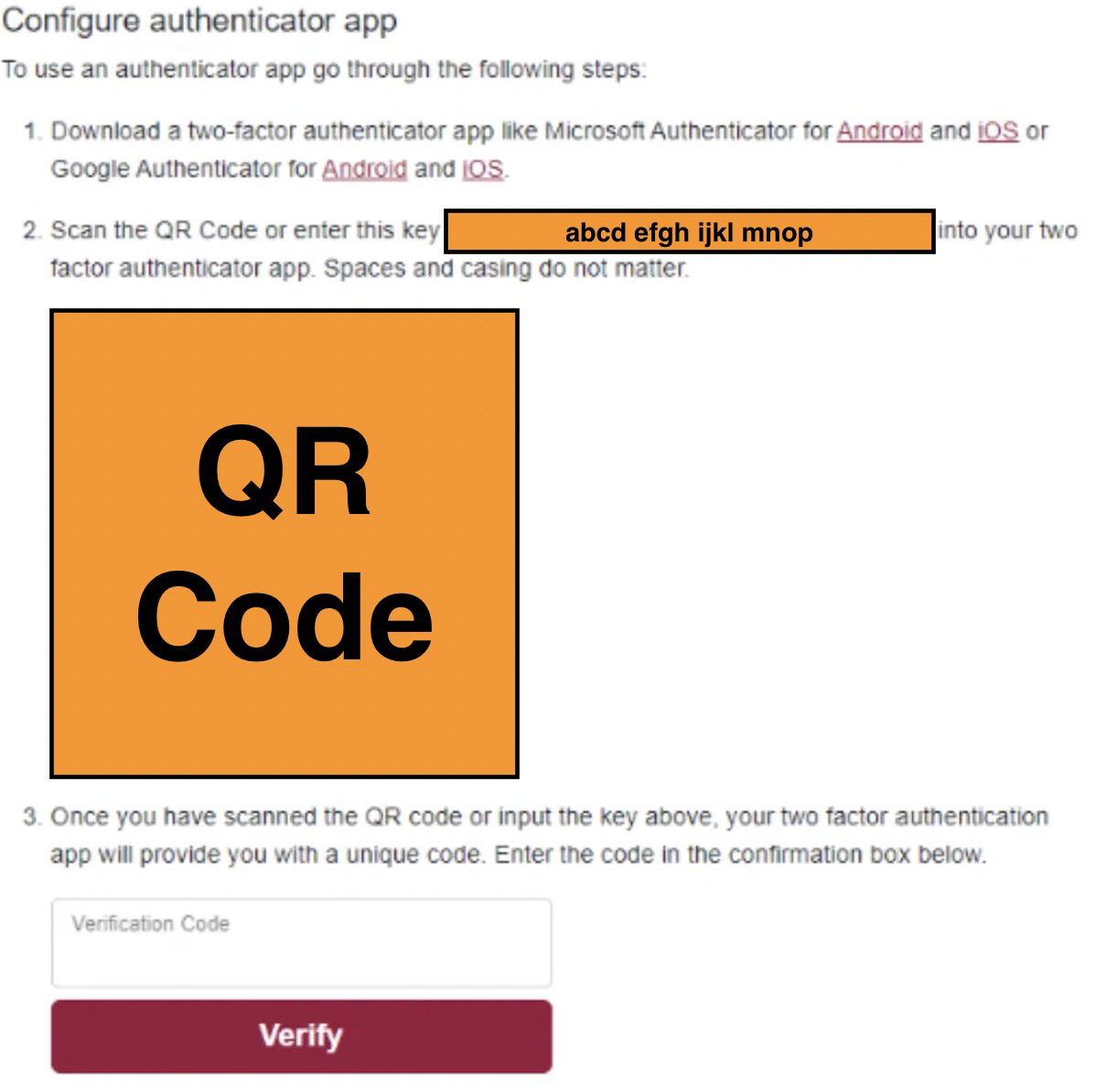
Q: Why can't I log in my MRA account after setting up the passsword? What is an "Authenticator App"?
After you've accepted your email invite link and set up your login password, you’ll come to this strange page. It’s where you setup your phone as your second factor. If you don’t have an “authenticator app” on your phone, go to your phone’s store and add one. (It’s free.) We suggest Google Authenticator or Microsoft Authenticator. (see page 6 of your MRA New User's Guide for further details).
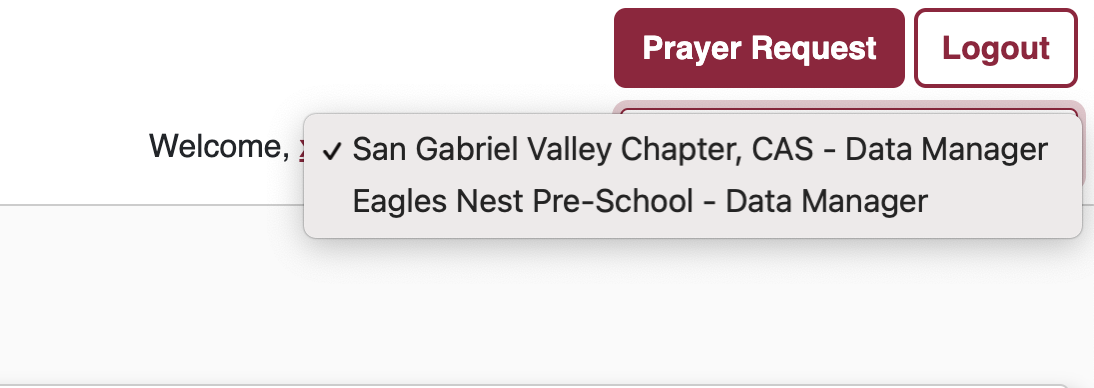
Q: I don't see the "Save Changes" or "Add xxx" button. What should I do?
Check the top right corner for your role setting. You want to set it as the "data manager" in order to "Add..." (locations, people, activities, sessions, etc.)

Accept It
This statement might seem belligerent, snarky, or cold. That’s not my heart though. I’ve helped a lot of people setup and start using a lot of systems that replaced their old ones. The hardest challenge people have is accepting the new way of doing things. They are so used to the old way, the new way doesn’t make sense, so they keep trying to use it the old way. I get it. But when they give in to the new way, they dissolve a large barrier to their success.